A First Python Project
In the previous section, you created a new project. The screen that you'll see whenever you do create a new project in PyCharm is this one:

You now need to create a new python file to go in your project. To do that, you can click File from the menu bars at the top, then New. You'll see this menu:

Another way to create a new python file is to right-click the project name (MyFirstProject) in the project area on the left. Then select New > Python File from the menu that appears:

Type a name for your Python file. Call it HelloPython, and click OK:

In the PyCharm IDE, you should see this:

Notice that the name of a Python file ends in .py. The big white area to the right is where you'll type all your code.
Click inside this big white area. Now enter the following line of code:
print("Hello World")
As soon as you start typing, PyCharm will try to guess what you want:
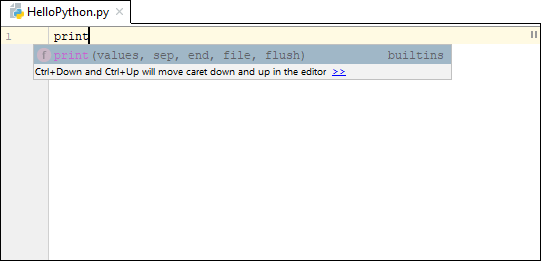
You can double click the print item in the popup box to have PyCharm complete the code for you. When it does, it will add the round brackets. Type a double quote and it will add a second one for you. (You can also use single quotes, if you prefer.)
In the IDE, it should look like this:
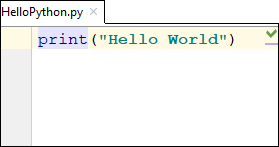
Or like this, if you used single quotes:

Let's run the code and see what happens. We'll do that in the next lesson below.